I try to write the first draft of my manuscript as quickly as possible. That means I need to work on multiple drafts of my manuscript during the revision/rewriting stage.
I found that using Scrivener’s status feature is a nifty little tool that keeps on track and saves time. It’s a simple feature, and that’s probably why it works so well for me.
In a nutshell… when I’m revising a chapter I change the status of that chapter to “In Progress.” This allows me to pick up where I left off without losing my place (so to speak).
When that chapter’s revision is completed, I change the status for it from “In Progress” to “Revised Draft.”
I also find that mentally it helps me move on when I mark that chapter as a “Revised Draft,” because it’s dangerously easy to stay in revision mode for way too long.
When the revision is complete, I’ll go through another read of the manuscript updating the status from “Revised Draft” to “Final Draft.”
At that point, I’m ready to run the final draft through ProWriting Aid then sending it off to my editor.
I recorded a quick video showing you this on my actual manuscript in Scrivener.
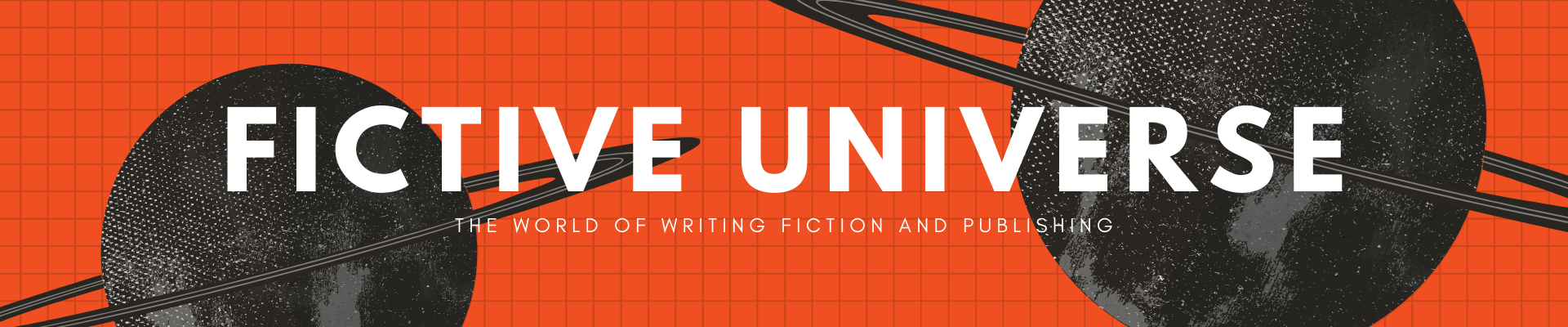

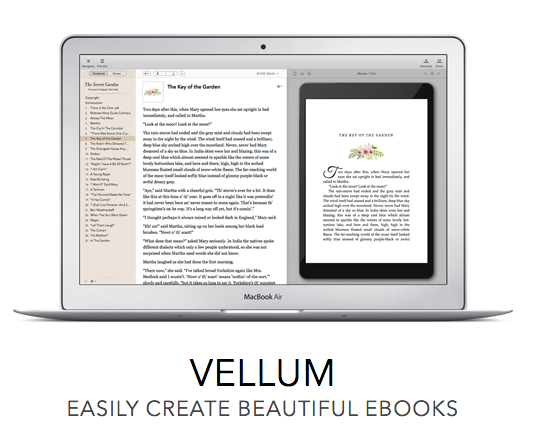
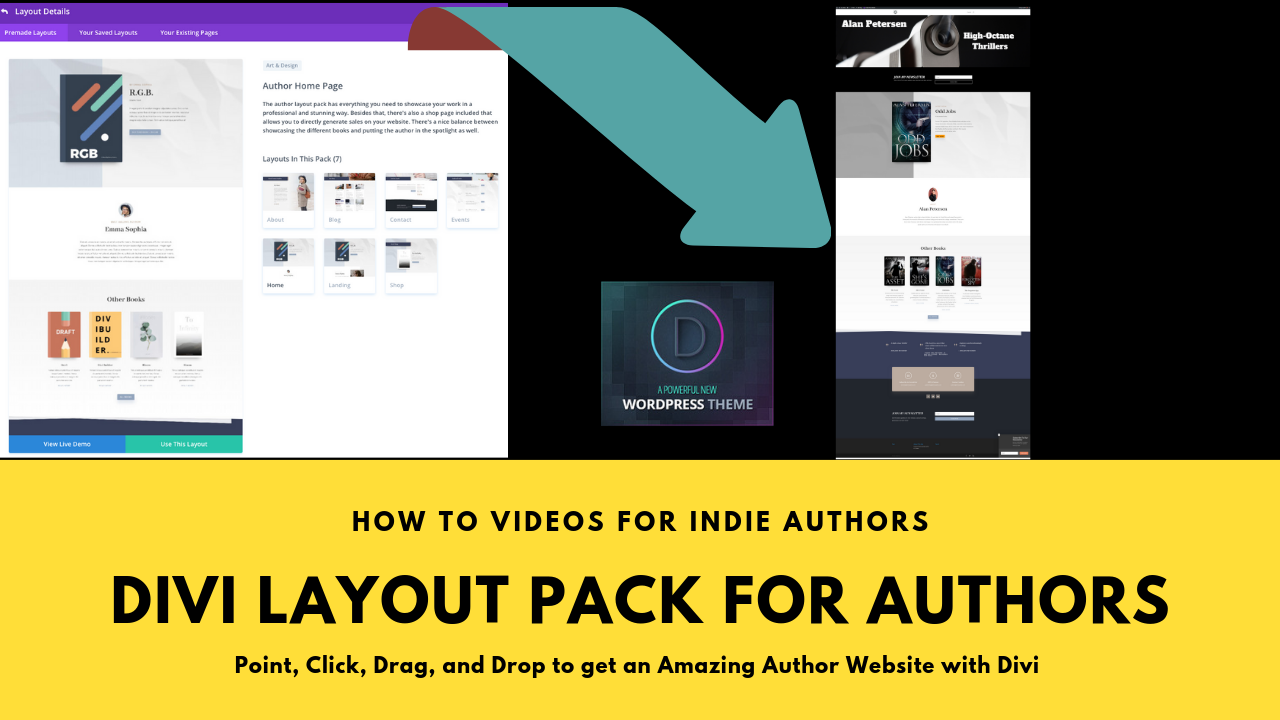
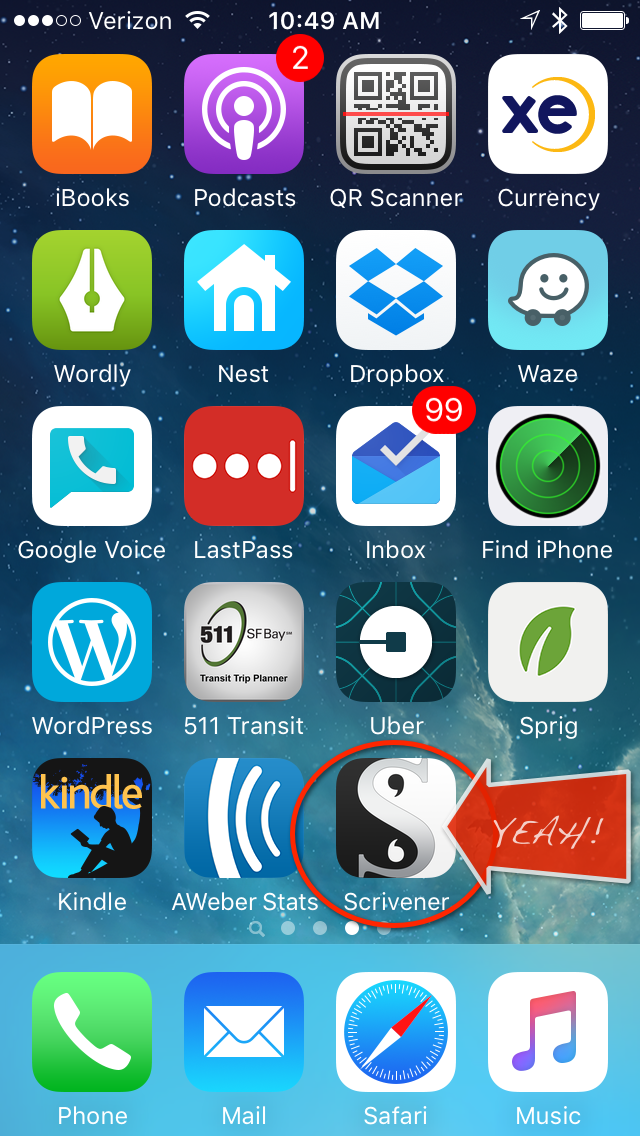
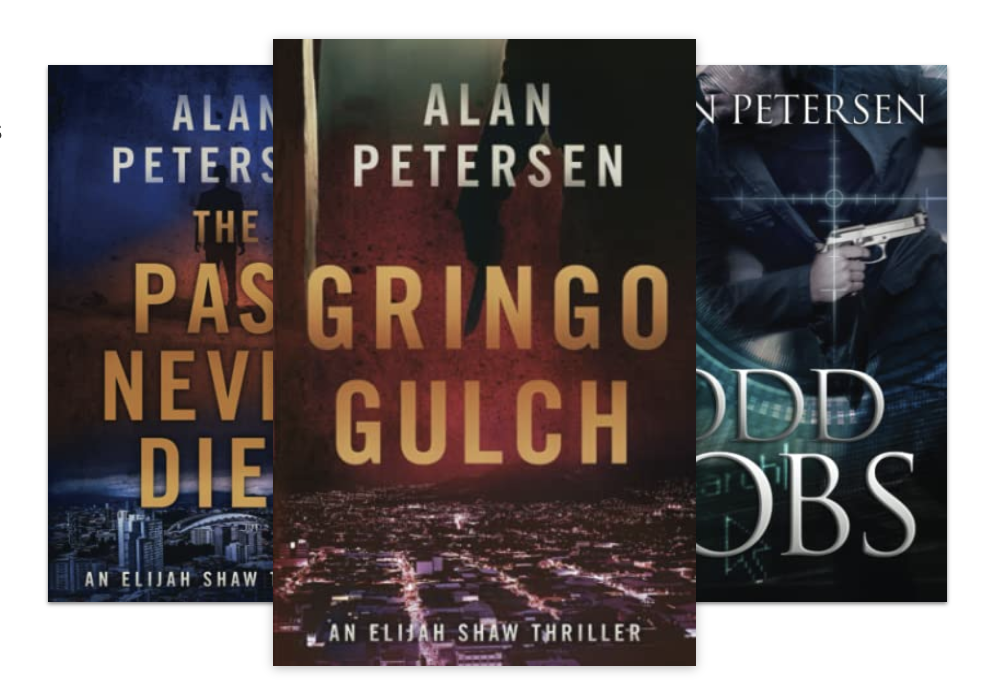

 My name is Alan Petersen I write mysteries and thrillers. You can check out my Amazon page
My name is Alan Petersen I write mysteries and thrillers. You can check out my Amazon page