A common question I get about Scrivener (and it was one I had when I started using the writing software) is how I get my manuscript to my editor if they don’t have Scrivener. Since I’ve yet to find an editor or proofreader that doesn’t use Microsoft Word, the short-answer is, I compile my manuscript from Scrivener into a Word document. But Scrivener doesn’t just export it out as a Word doc, oh, no, this is the Rolls Royce of writing software, so the compiling features are pretty sweet.
As you can see from the screenshot below, Scrivener allows you to compile your manuscript into just about any type of file formatting you can think of. When I’m ready to send my manuscript to an editor or proofreader, I select the “Standard Manuscript Format” from the many choices available from the Compile drop-down menu.
The “Standard Manuscript Format” is just that, it compiles your manuscript into an the industry standards expected for a fiction manuscript. It’s what most editors will expect you to deliver to them so they can do their job… 12 point Times Roman, left justified, 1″ margins all around, double spaced, paragraph indents, etc. But even if your editor prefers something different, lets say, Courier font, size 14… no, problem.
Just select the font you want to override the document….
You can select from a plenty of font types to make any editor happy:
Then select the document type to compile your manuscript, Scrivener gives you many options from a printer-friendly version, to PDF, to Word docs.
Now just click on “Compile” and in a few seconds, Scrivener will compile your writing project and export it from Scrivener onto your computer as a Standard Manuscript in Word doc format so that you can email it to your editor.
The entire process takes just seconds and you’ll have an industry-ready manuscript to send to your editors.
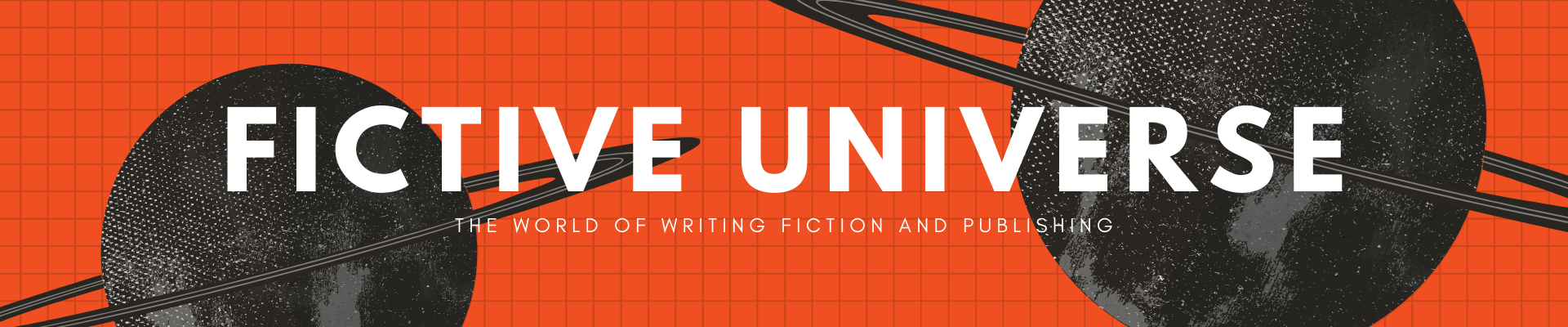


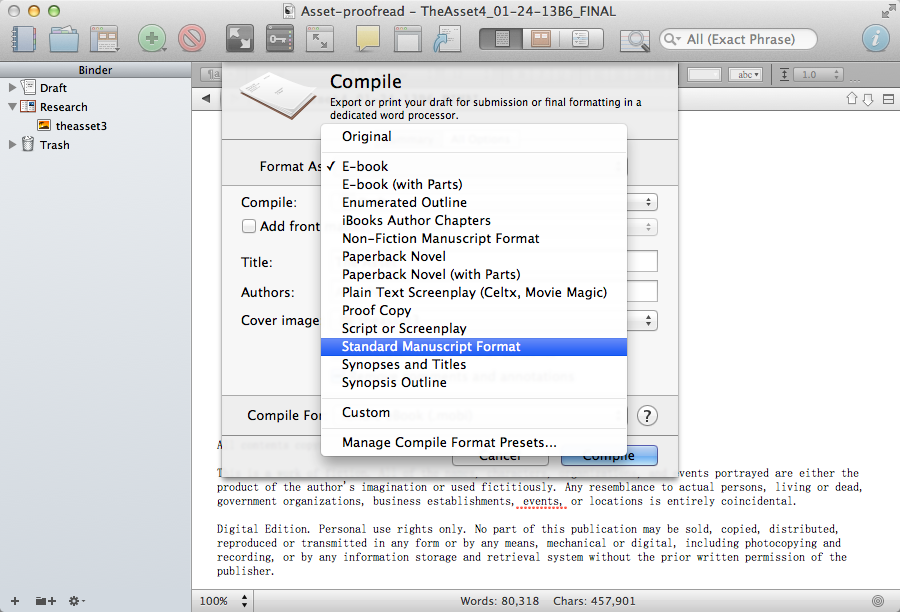
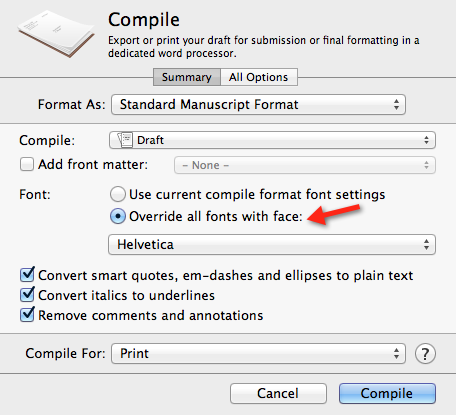
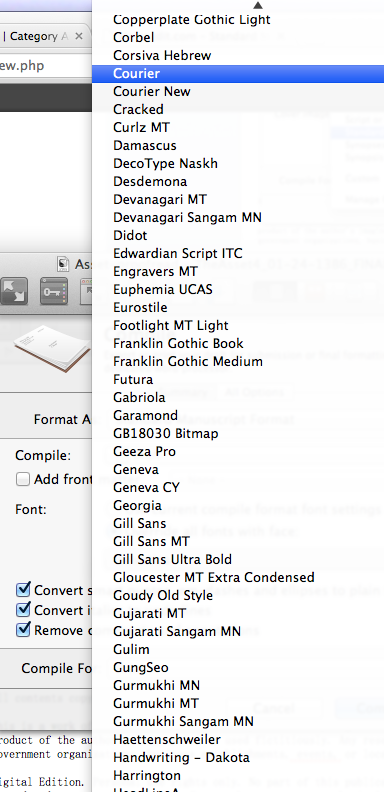
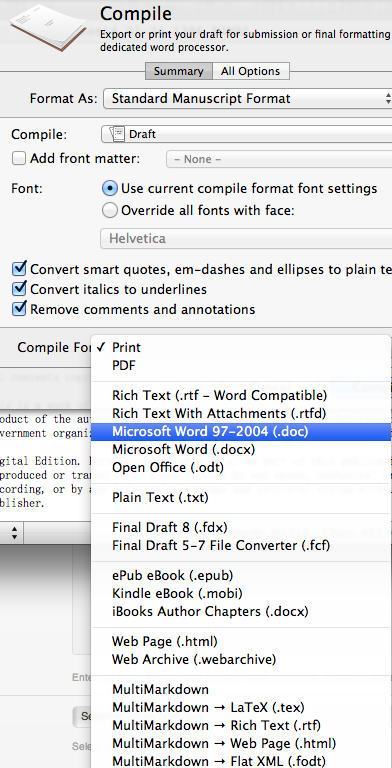
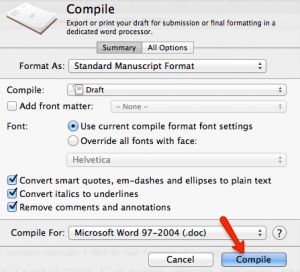

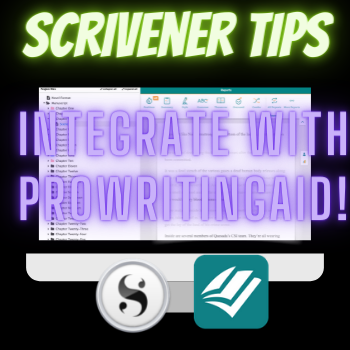
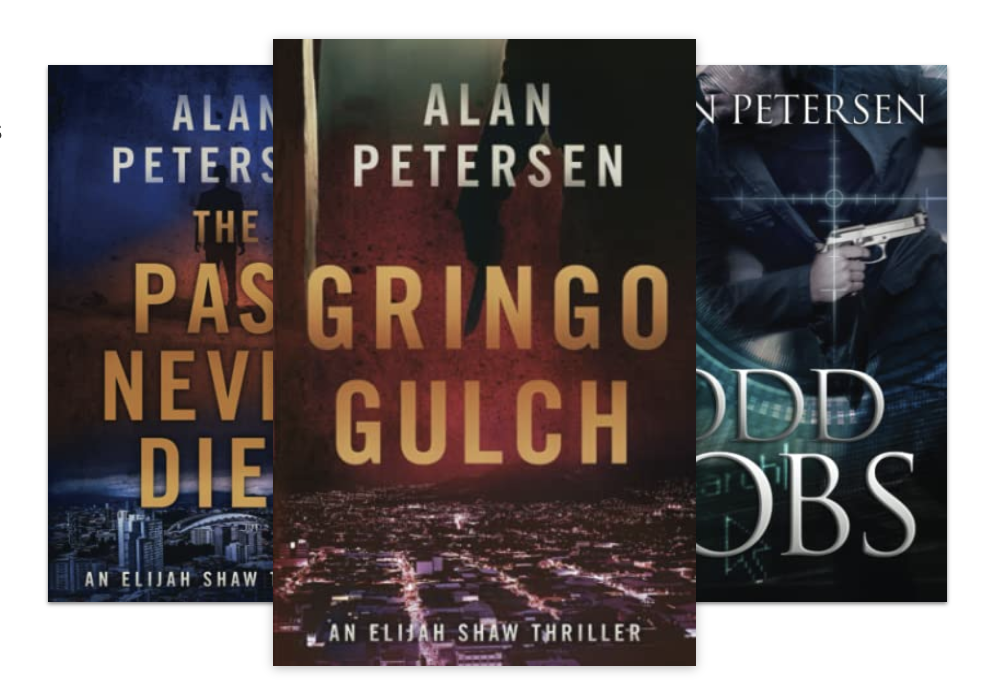

 My name is Alan Petersen I write mysteries and thrillers. You can check out my Amazon page
My name is Alan Petersen I write mysteries and thrillers. You can check out my Amazon page
Thanks for posting this. I do have a question, however. Why are we supposed to Check the boxes in front of– Convert smart quotes, em-dashes and ellipses to plain text, and Convert italics to underlines?
About a year too late, but I just noticed your comment. That’s all optional and depends on what you and your editor/proofreaders prefer. If you don’t want to convert smart quotes, et.al. you can uncheck those boxes.
Best practice is to coordinate with your editor, proofreader, beta readers, etc. beforehand to ensure you’re providing them with a Word doc that formatted in a way that will make it easy for them to read/edit your manuscript.