Can you Import a Scrivener Template That was Created in Windows Version Into the Mac?
Import Scrivener template made in Windows into Scrivener for Mac? Short answer, yes!
Watch this video:
How to Import a Windows Made Scrivener Template into Scrivener for Mac
For a long time, I didn’t realize that I could import a Scrivener template that was created in the Windows version of Scrivener into my Mac version.
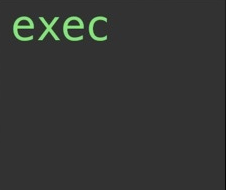 This seemed apparent to me when I would try to import a Scrivener template and I saw an exec file staring back at me. I’m not a programmer, but as a layman, I was led to believe that you could run a Windows “.exe” or “.exec” file on a Mac without having additional software to do some translations. It just seemed it was beyond my tech comfort level.
This seemed apparent to me when I would try to import a Scrivener template and I saw an exec file staring back at me. I’m not a programmer, but as a layman, I was led to believe that you could run a Windows “.exe” or “.exec” file on a Mac without having additional software to do some translations. It just seemed it was beyond my tech comfort level.
So I was surprised to learn that if a Scrivener template was created in the Windows version of the software, as a Mac user, I would just see that nefarious exec file, that I shouldn’t let that file scare me away.
By doing a simple Scrivener template import the Mac version would be able to handle it and show me the template without any issues. No muss, no fuss.
You can watch me import a Windows made Scrivener template into my Mac version of Scrivener (see video above).
Here are the steps (couldn’t be easier):
1. From Scrivener create a new project and click on the drop-down menu on the bottom left-hand side of Scrivener:
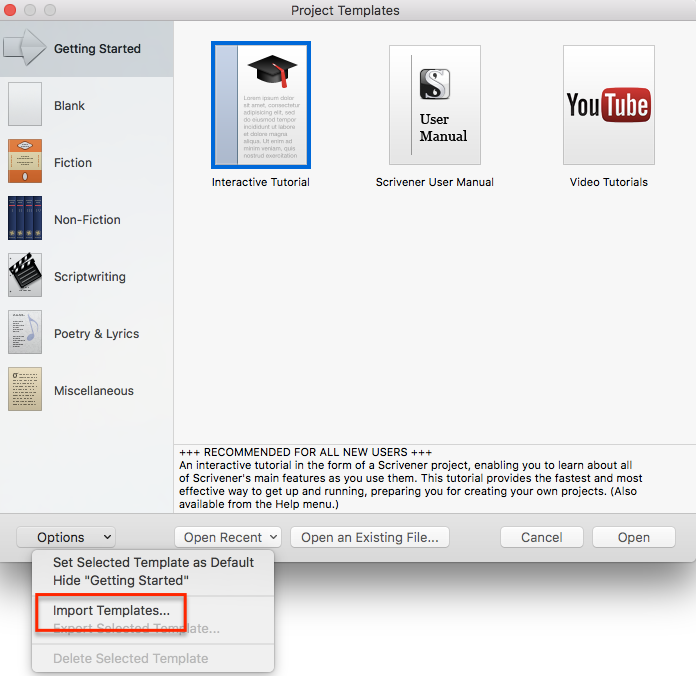
2. Browse to the template on your computer. You’ll probably see that EXEC file icon, but that’s okay. If you look at the file name extension you should see “.scrivenertemplate” so you’re good to go. Click on it and then just import it.
3. The template will be imported into your “Fiction” templates (could also be in the “Non-Fiction” and “Miscellaneous”). Choose the template and that’s it.
Start writing!
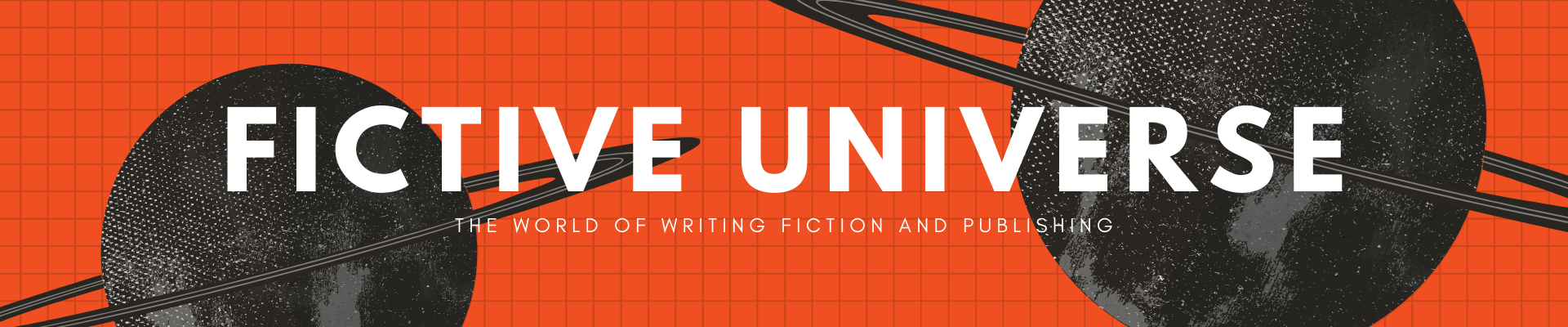



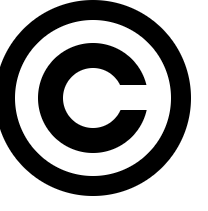

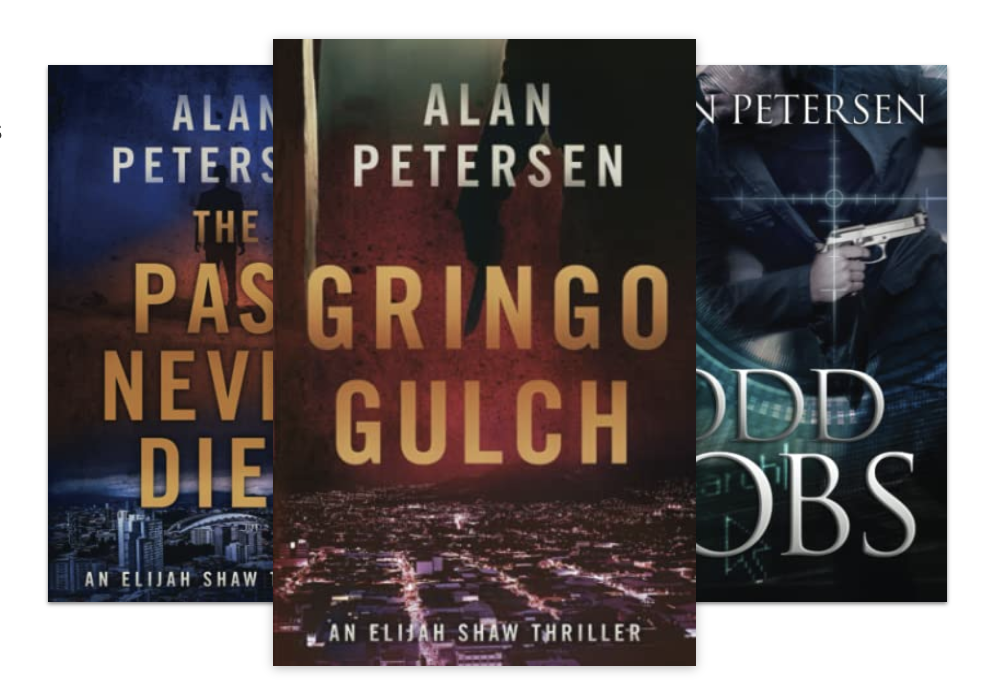

 My name is Alan Petersen I write mysteries and thrillers. You can check out my Amazon page
My name is Alan Petersen I write mysteries and thrillers. You can check out my Amazon page