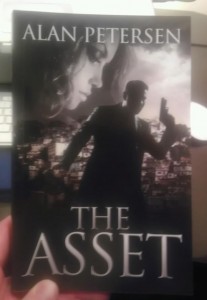
In the video above, I’ll walk you through the entire process on how to self-publish your fiction book in paperback using CreateSpace, which is an Amazon company.
That’s my book, The Asset (Kindle and Paperback). In this post, I’ll show you how I published my book using CreateSpace.
If you don’ like video, here are the steps:
Step 1: Login to your CreateSpace account and click “Add a Tile”.
Step 2: Enter your title information.
Step 3: Assign your ISBN number for publishing. You have several options: A. CreateSpace ISBN. CreateSpace assigns you one of their ISBN numbers (free), but the imprint on record will be CreateSpace, B. Custom ISBN. You can pay $10 to have a custom ISBN number (a free account with Bowker is required), with this option you can list your own company as the publisher. This is the option I use. C. Custom Universal ISBN. You get the benefits of B, but you also have more publishing options, with option B, you can only publish with CreateSpace. D. Your own ISBN. If you already own your own ISBN numbers, use this option.
Step 4: Upload your interior file. This is the meats and potatoes of your book. Your manuscript formatted to the CreateSpace specifications. You can do this yourself, pay CreateSpace to do it or pay someone else to do it. I used Odesk and paid someone $44 to format my manuscript for CreateSpace AND Kindle eBook (Mobi) file and they did a great job. So that’s what I recommend. Especially if you’re not the techy type. The default is 6″x9″, but you can select a different trim size by clicking on the “Choose a Different Size” button.
Step 5: Upload your cover. When it comes to fiction, the competition is fierce and you book cover is what will grab your readers attention, so it’s imperative you have a good cover. My book cover designer sent me a PDF file for my cover, so all I had to was upload it to CreateSpace.
Step 6: Complete setup. Here is where you’ll send your files to CreateSpace for review. I heard back from them in less than 24-hours that all was well for printing.
Step 7: Order proof copy. The final step is to order your proof copy. You can go with the free digital review option, but I highly recommend you order an actual proof copy of your book, so you can receive it in the mail and look at in your hands. If your happy with you proof copy, click on “Approve Book Proof” and that’s it, you’re published!
Watch the video above to see the entire process, step by step in real time. This is a real life case study for my new novel, the CIA thriller, The Asset. Available now on Amazon (hint, hint.. direct: please order my book and leave an honest review on Amazon. 🙂 ).
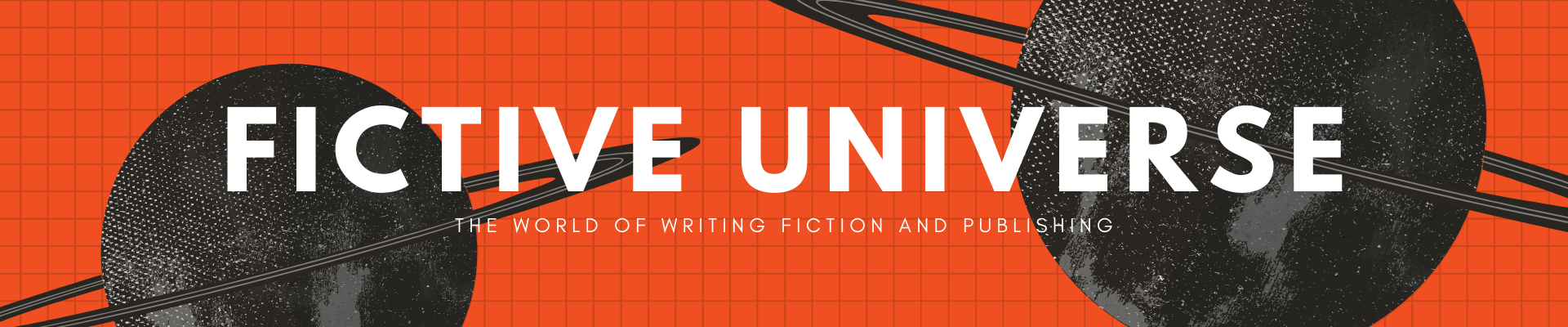

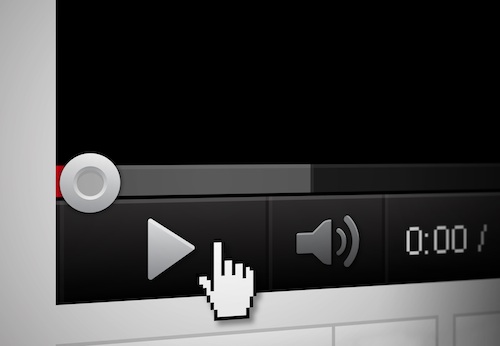
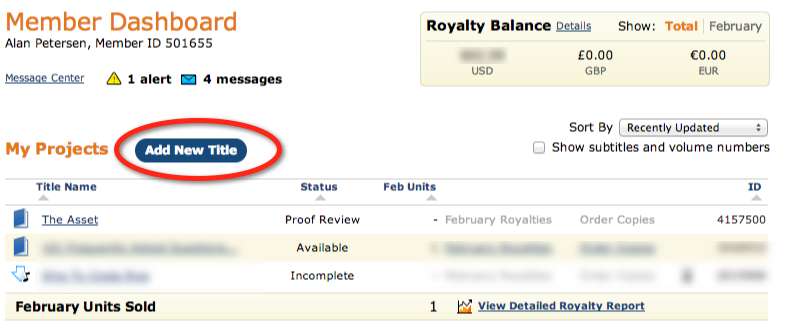
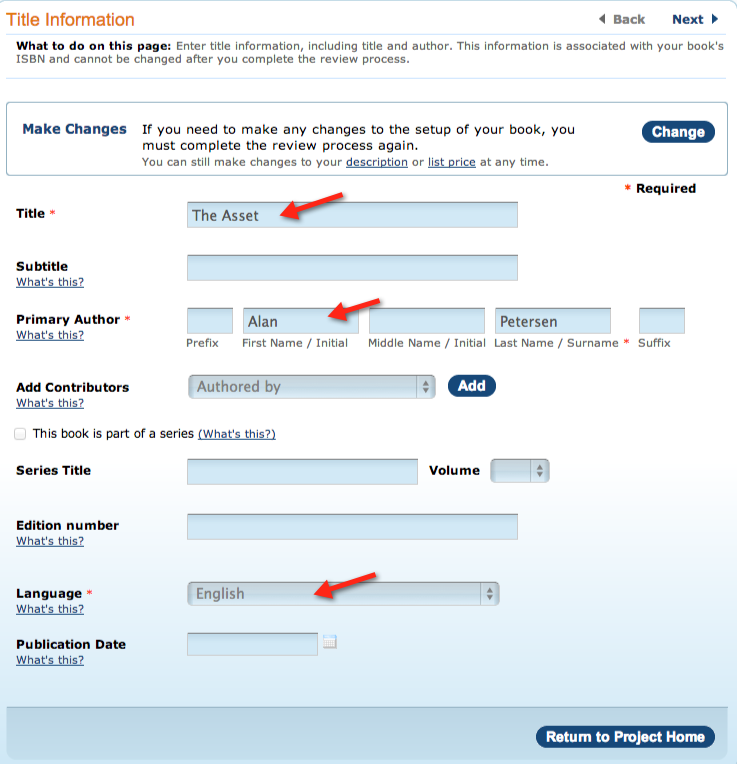
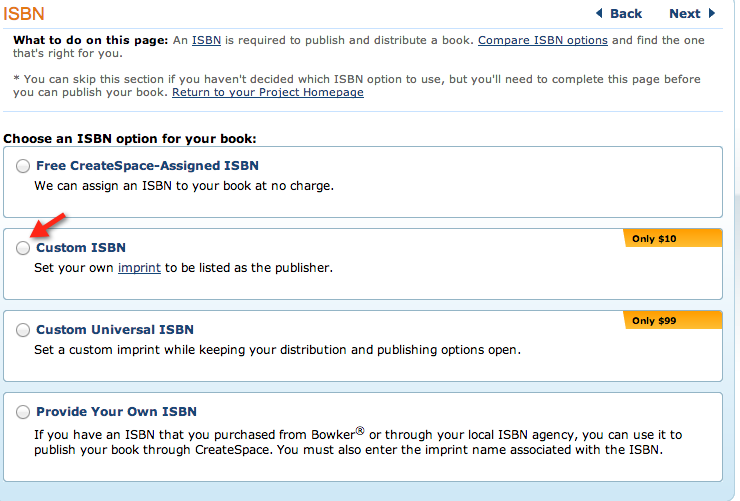
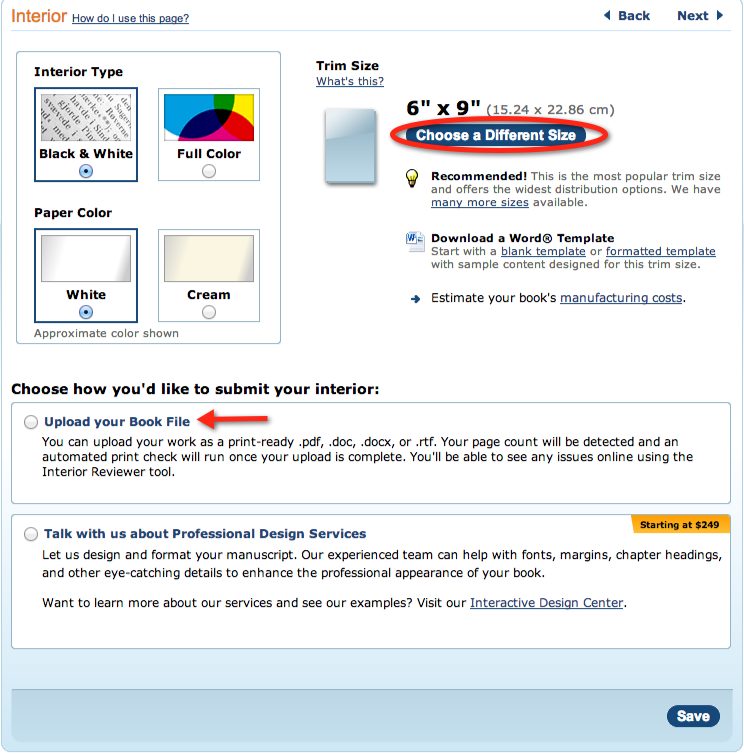
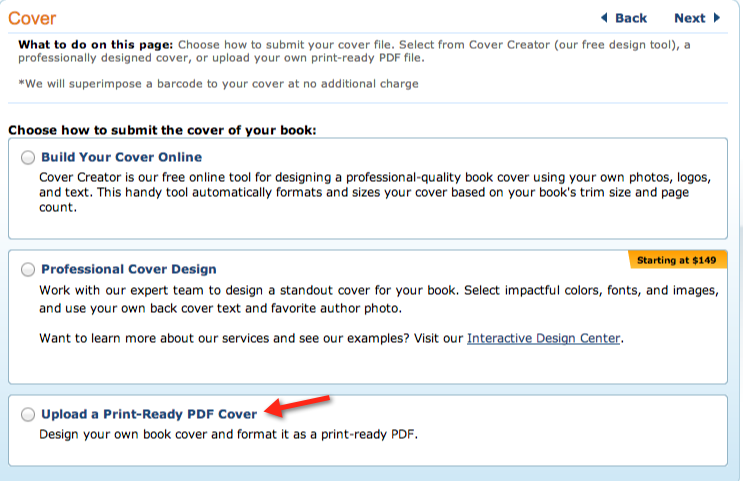
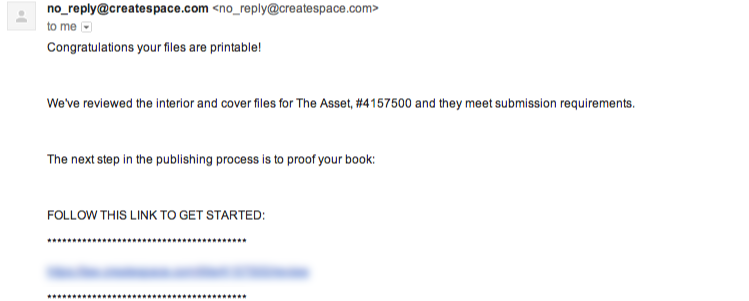
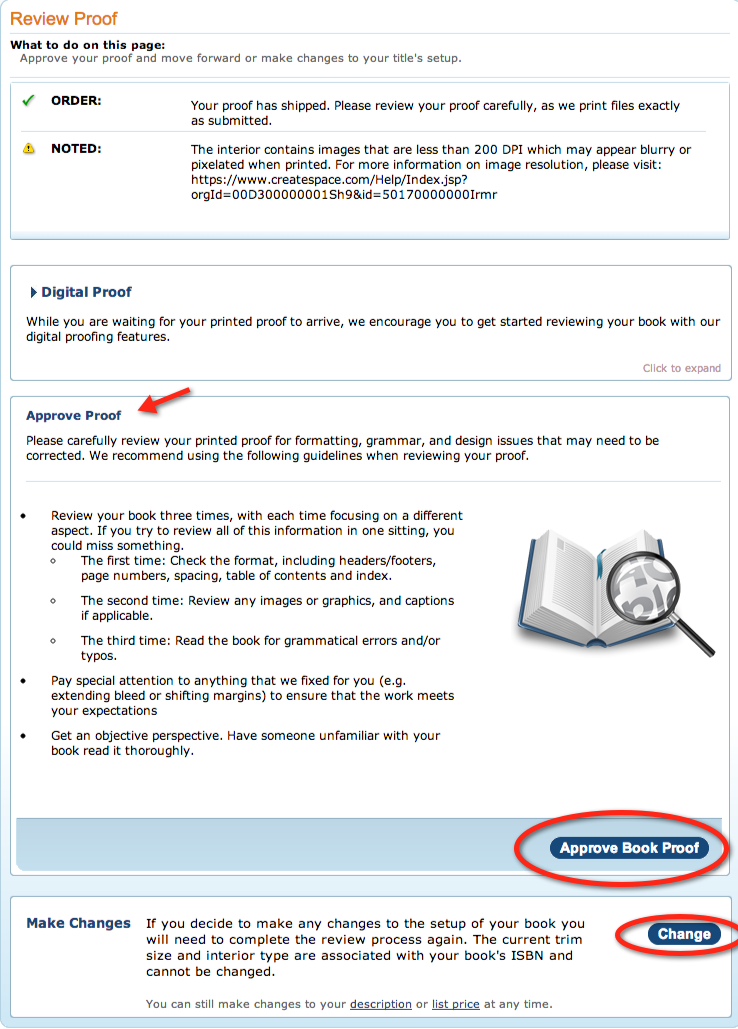
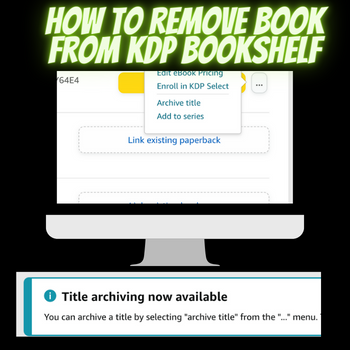
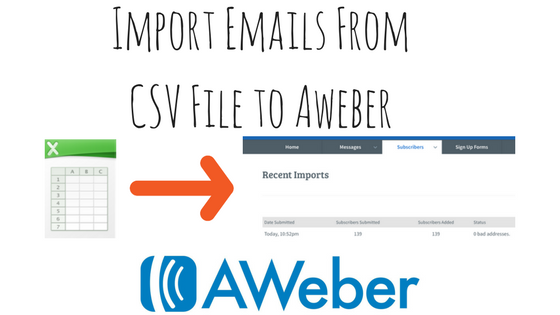

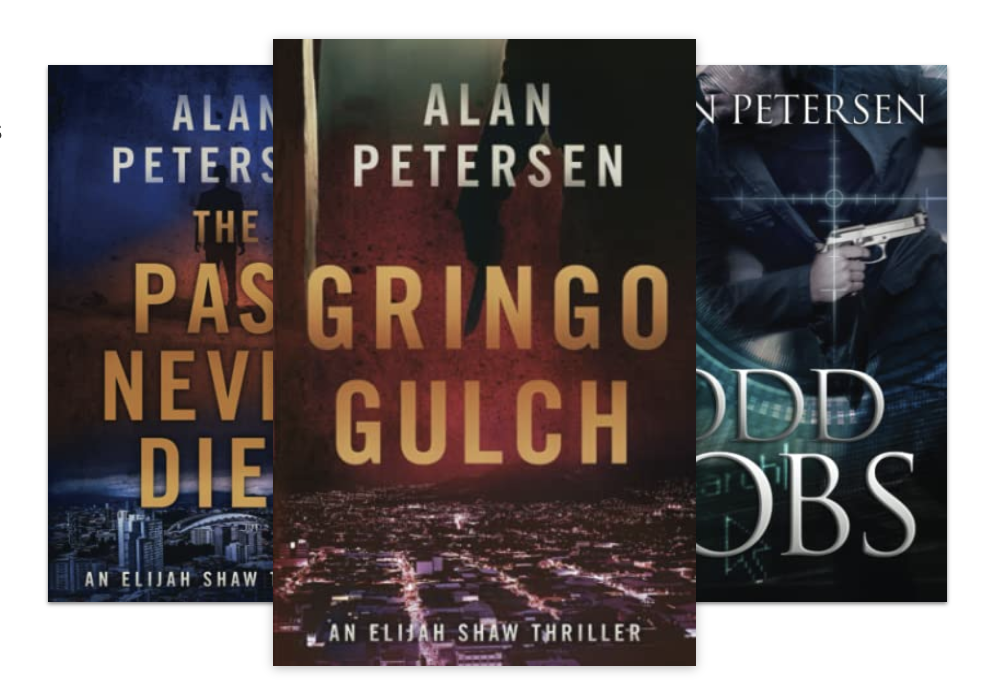

 My name is Alan Petersen I write mysteries and thrillers. You can check out my Amazon page
My name is Alan Petersen I write mysteries and thrillers. You can check out my Amazon page
2 thoughts on “How to Self Publish Your Fiction Book with CreateSpace”